
5 Wege für neue Manager, mit Quizado stärkere Teams aufzubauen
Neue Führungskräfte stehen unter dem Druck, schnell Vertrauen aufzubauen, das Engagement der Mitarbeiter zu fördern und die Zusammenarbeit im Team zu verbessern. Herkömmliche Onboarding- und Teambuilding-Methoden reichen jedoch nicht aus, insbesondere in entfernten und hybriden Arbeitsumgebungen. Deshalb setzen immer mehr Führungskräfte auf Gamification-Tools zur Mitarbeiterbindung wie Quizado.
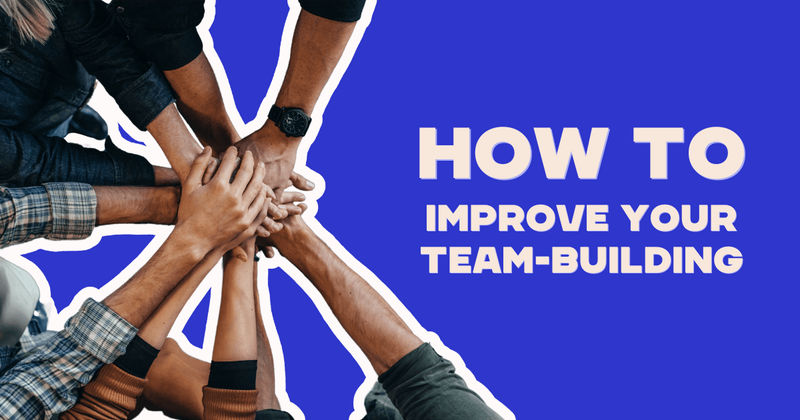
7 Strategien zum Aufbau einer starken Teamarbeit
Verpasste Fristen, ignorierte E-Mails, Schuldzuweisungen – schlechte Teamarbeit kostet Sie mehr als nur Nerven. Großartige Teams entstehen nicht von selbst. Sie werden bewusst aufgebaut. In diesem Leitfaden erfahren Sie, wie echte Zusammenarbeit aussieht und wie Sie mit Tools wie Quizado aus Chaos Teamwork machen.

Lustige Spielidee für Trainingsworkshops
Ein Trainingsspiel ist eine attraktive und effektive Möglichkeit, das Wissen der Teilnehmer nach dem Workshop zu erhalten. Es kann auch ein nützliches Integrationsinstrument während Online-Teamsitzungen sein. Erfahren Sie mehr über Trainingsspiele und wie Sie eine Quizshow während eines Workshops einsetzen können.

Lustige Idee für ein teambildendes Spiel für Unternehmen
Sie suchen das beste Teambuilding-Spiel für Ihr nächstes Firmenevent? In diesem Leitfaden erfahren Sie, warum Teambuilding-Spiele so wichtig sind, worauf Sie achten sollten und wie Quizado das Ganze einfach und unterhaltsam macht.

15 ONLINE-TEAMBUILDING-SPIELE FÜR ZOOM UND SLACK
Sie suchen nach den besten virtuellen Teambuilding-Spielen für Zoom oder Slack? In diesem Leitfaden finden Sie 15 unterhaltsame, einfach durchzuführende Aktivitäten, die die Teamarbeit, die Kommunikation und die Moral fördern - unabhängig davon, von wo aus Ihr Team arbeitet.

Lustiges Online-Spiel zur Teambildung für Remote-Teams
Fernarbeit kann manchmal logistische Herausforderungen mit sich bringen, die das Wohlbefinden der Mitarbeiter und die Beziehungen im Team beeinträchtigen. Eine Möglichkeit, die Beziehungen zu stärken und ein positives Arbeitsumfeld aufrechtzuerhalten, ist die Online-Teambildung.

Gamification am Arbeitsplatz
Das Engagement der Mitarbeiter ist rückläufig, die Produktivität sinkt, und traditionelle Vergünstigungen reichen nicht aus. Deshalb setzen immer mehr Unternehmen auf Gamification am Arbeitsplatz, um Leistung, Motivation und Mitarbeiterbindung zu steigern.

Wie verbessern teambildende Aktivitäten den Teamprozess?
Wie können teambildende Maßnahmen Ihrem Team zugute kommen und die Arbeitsabläufe verbessern?

