How to Play Quizado: A Family Feud Customizable Game
February 23, 2021
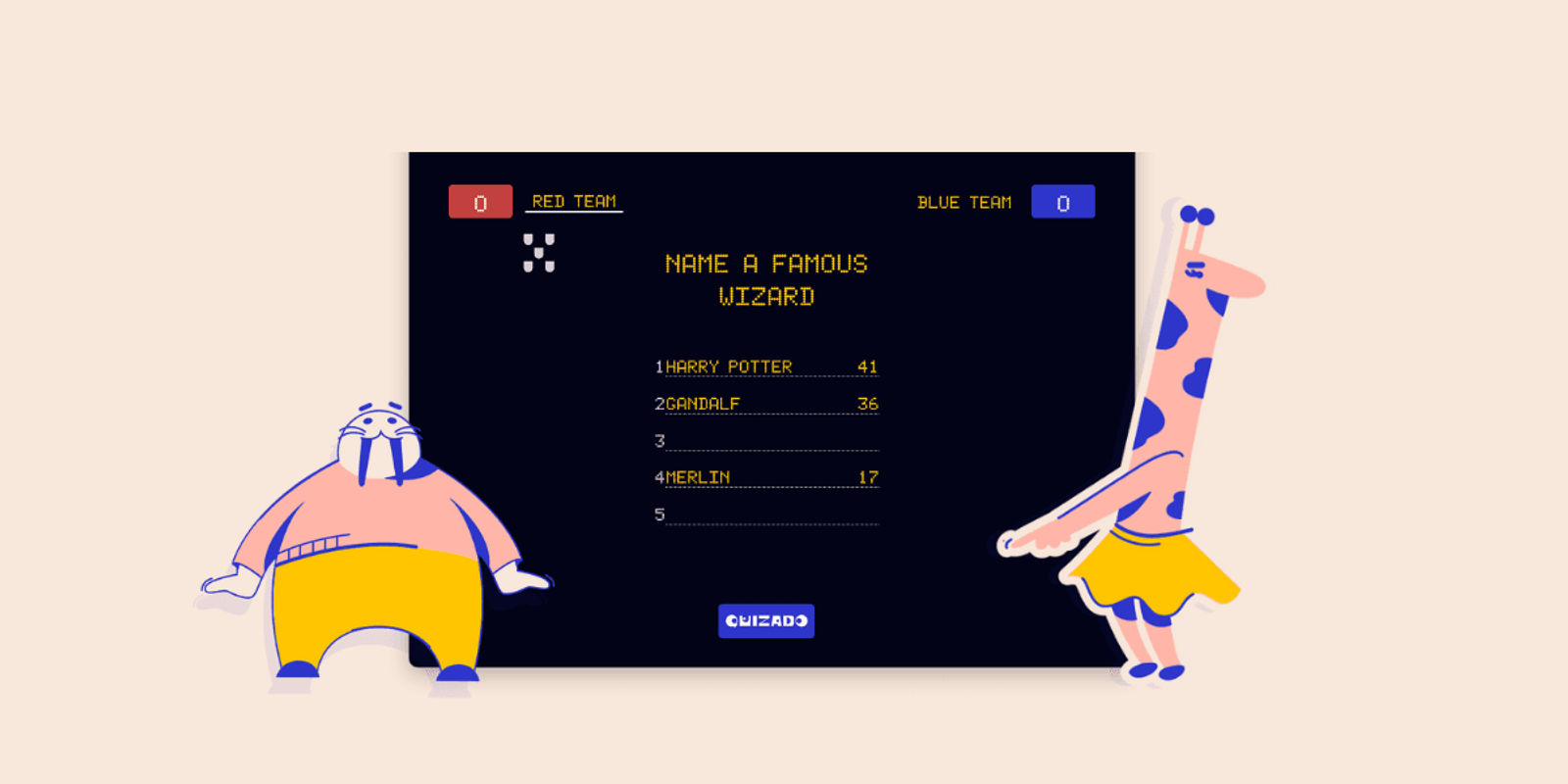
In this article, you'll learn how to play the Quizado - a Family Feud simulator. Whether you want to play in-person or remotely, here are the instruction on how to set up the gameplay.
Game rules
The rules of Quizado are very simple and they resemble the rules of the popular game show Family Feud (or Family Fortunes, if you watch it in the UK). To begin the game, you need to gather at least two teams (the number of participants is unlimited) and someone to host the game.
The goal of the game
The objective of the game is to score as many points as possible for your team. Points can be obtained by answering the questions on the board. The most popular answers (that were selected most frequently by the survey respondents) receive the highest scores.
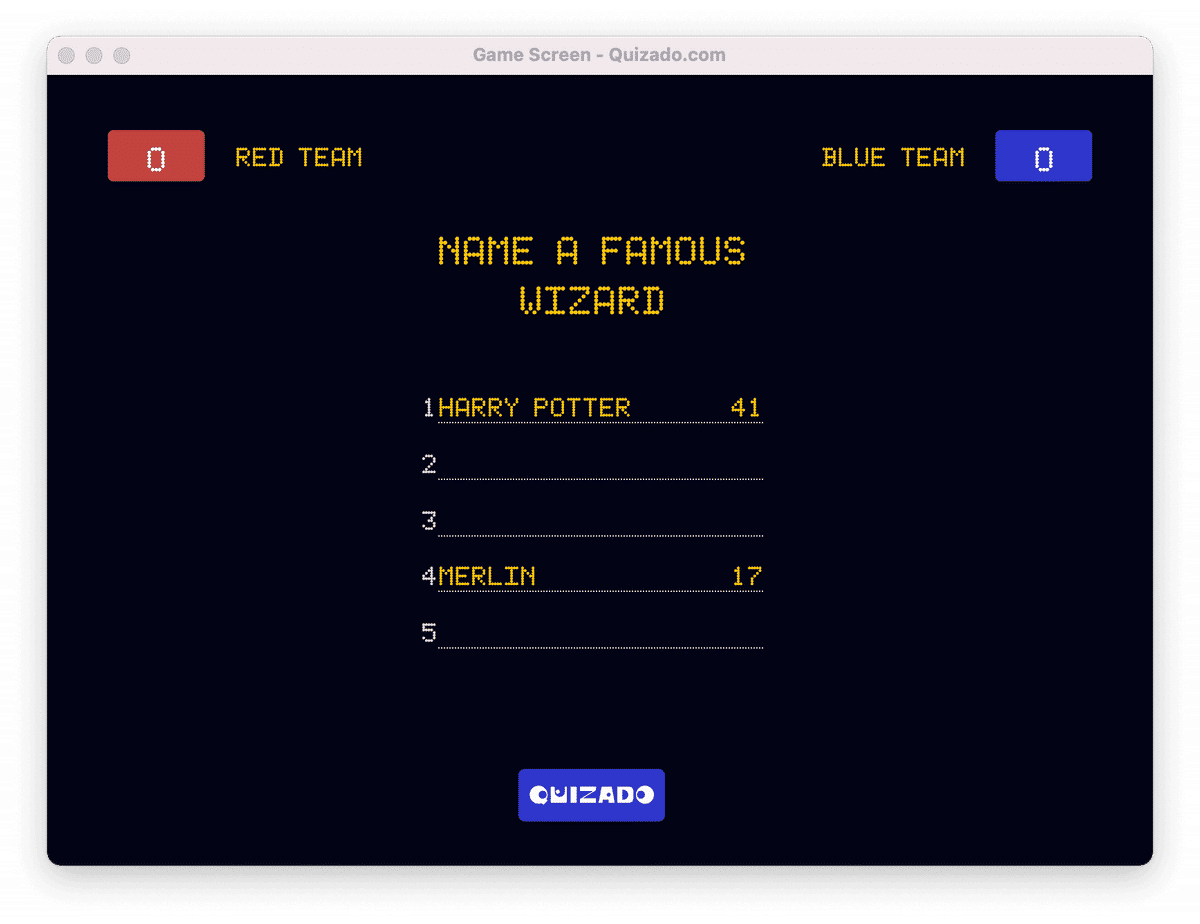
The gameplay
Choose a set of questions you want to play. There are 10 questions in each set (check our sample sets here).
Pick team representatives that will begin the first round. The person who presses the buzzer first has the right to answer first (Quizado comes with the in-app buzzer, which means that you just need a phone to play). The team whose representative gave the highest-scoring answer overtakes the question and tries to discover all answers from the board.
The members of the currently playing team answer the question one by one, trying to guess all the answers. After three strikes (wrong answers), the right to answer is passed to the other team.
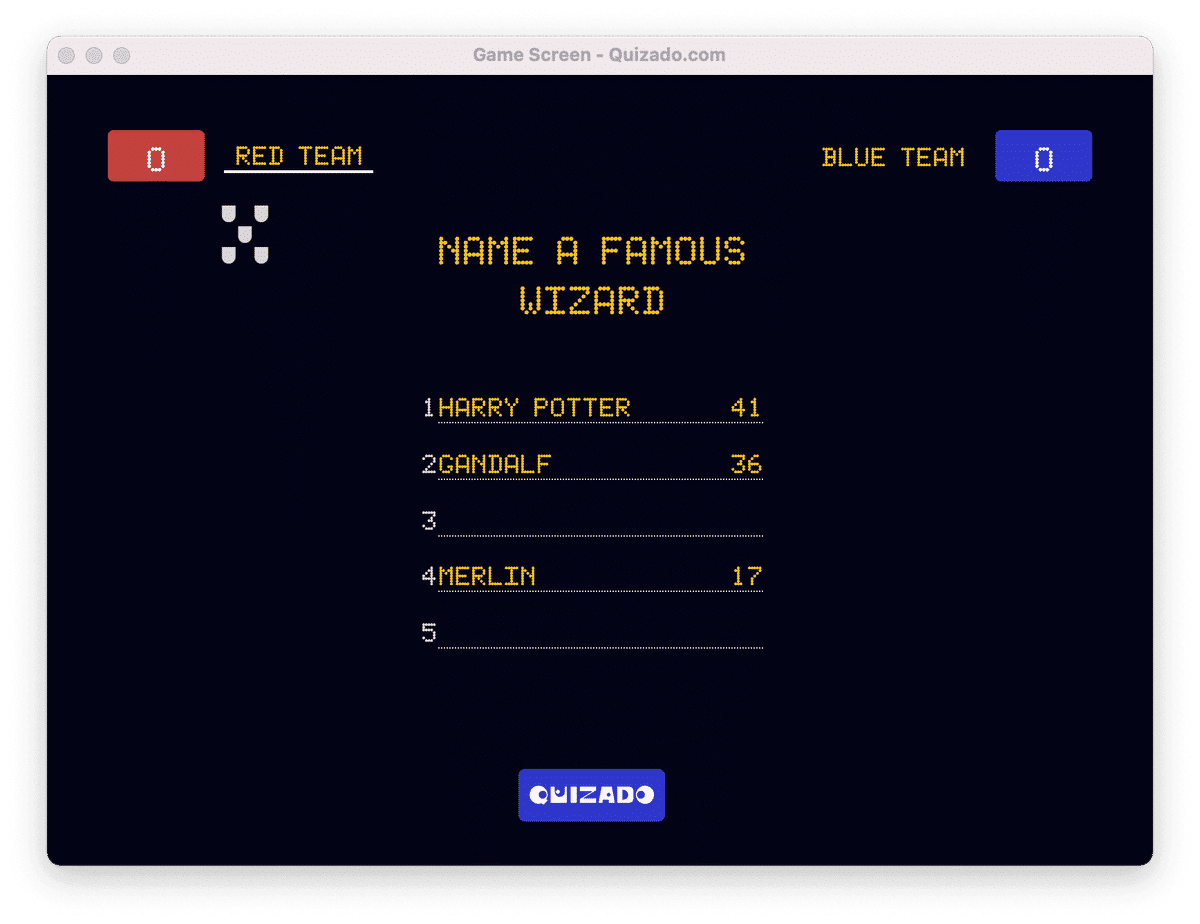
If the first team made three mistakes, the other team has the opportunity to score ALL the points obtained so far - it's enough for them to submit one of the remaining correct answers on the board.
In the end, the screen shows all the answers that were not provided by the players, and the current score. Then, the board clears. The next round is about to begin and another question will appear on the board.
What will you need to play
To start playing, you'll need:
- Quizado application (check our plans or try the game for free).
- At least two teams
- The host
- Computer (if you want to play online)
- Mobile device (if you want to use it as a remote control)
- TV screen or a projector (if you want to play in-person)
Learn how to set up your Family Feud game show in the next section.
How to play in-person and remotely
Quizado allows you to play both online and in-person. You can also use your phone as a remote control - choose the option that suits you the most.
In-person
The perfect option for family events, meetings with friends, team building, or celebrations such as weddings. It's a great way to liven up the atmosphere, get to know each other better, and keep everyone entertained!
You will need two display screens: the game screen and the screen for the host. We suggest a TV screen for the players and a mobile phone for the host to control the game. You should use another phone as the buzzer.
HOST SCREEN
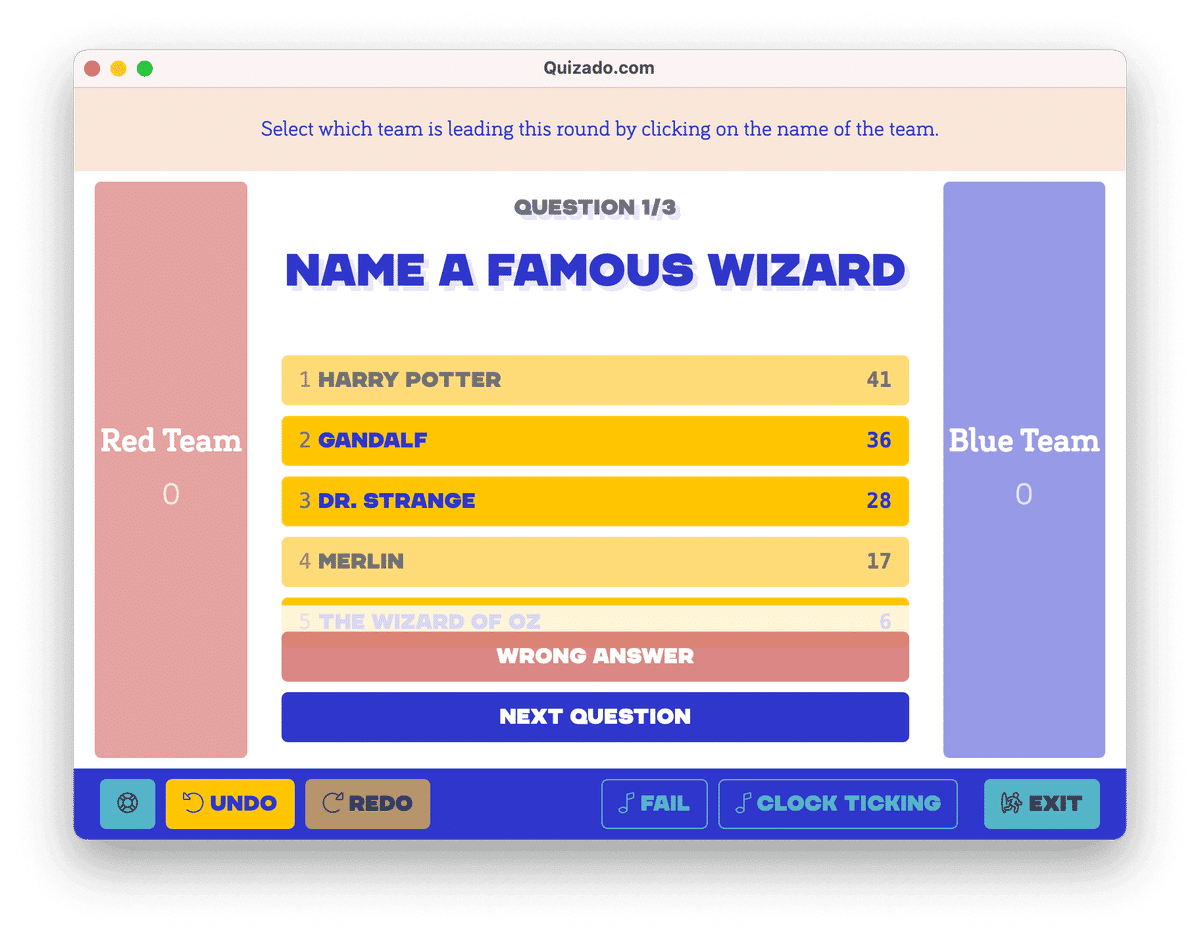
GAME SCREEN
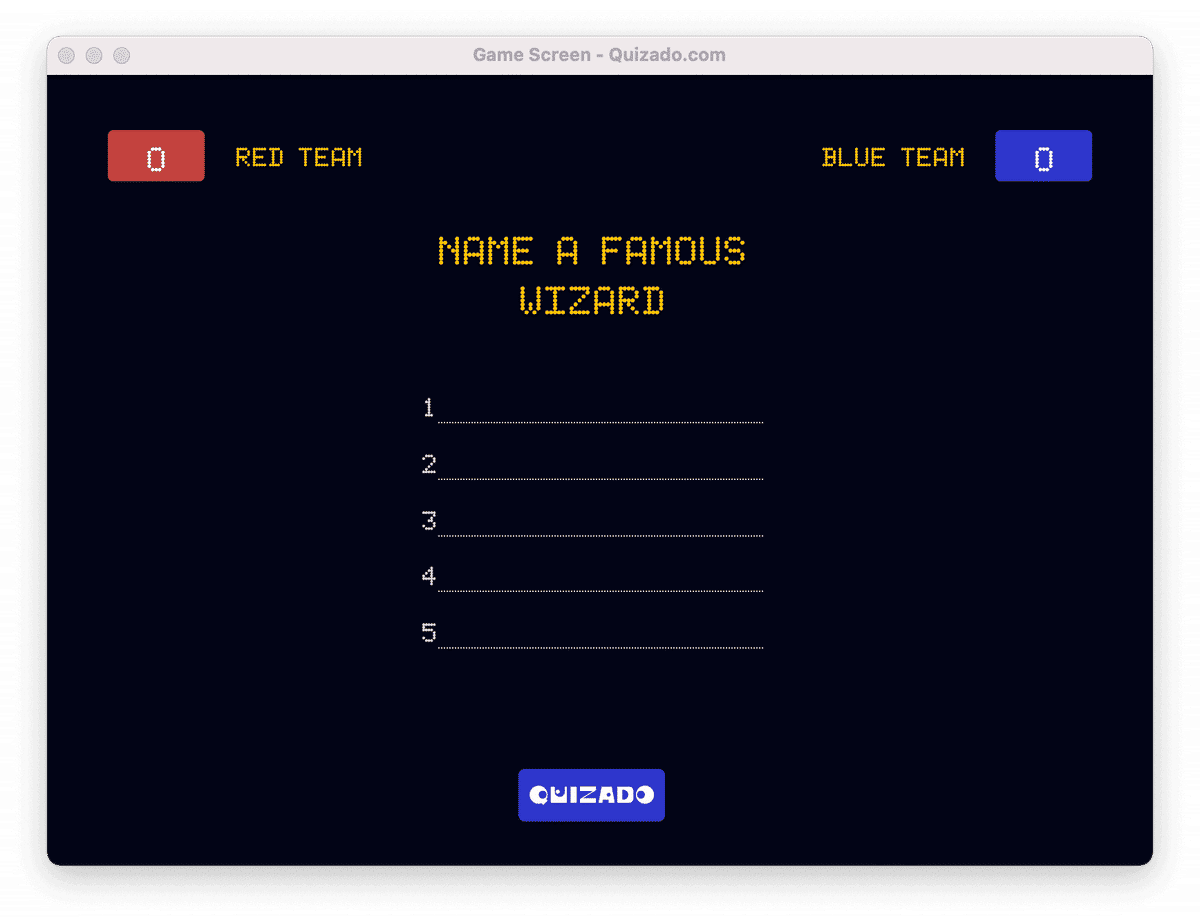
How to run the game in-person?
After installing and launching the mobile application, the "Connect external screen" option will be displayed. Then you will have four options to choose from:
-
Display the game screen for players on a laptop or PC screen by pairing it with the Quizado application installed on the computer
-
Display the game screen on the TV screen by using Chromecast (for Android devices) or AirPlay (for iOS devices) or Smart View (Samsung devices).
-
Display the game screen on the TV screen by physically connecting the devices with an HDMI cable (with an appropriate adapter if necessary).
-
Display the game screen on a mobile device after connecting via a QR code.
Remotely/virtually
Playing Quizado virtually can be a great option during a pandemic. This app is also a convenient tool for team-building purposes and for online training workshops. The game can be played via platforms such as Zoom, Slack, Discord, and Microsoft Teams.
How to run the game virtually?
The host runs Quizado on his computer. After activating the window sharing option in the video conference program, the host selects the Game Screen - Quizado.com window to share with the participants. The host can use a mobile phone to control the gameplay.
Answering order
As it isn't possible to determine the answering order with the buzzer in the online game, it's up to you to decide how players compete to give the first answer. Participants can simply reply aloud on a "first come, first served" basis. Alternatively, the option for the persistent ones is to find (or invent!) and install an additional application that acts as a buzzer, which will record the hits on each participant's own keyboard. Whichever option you choose, great fun is guaranteed!
Use mobile phone as a remote control (for a host)
When the game screen is displayed on a wall or whiteboard, you can control it with a phone as the remote control. This is a great solution when you want to play, for example, at a large conference hall!
After starting the application on the computer, click the "Connect the remote control" button on the start screen:
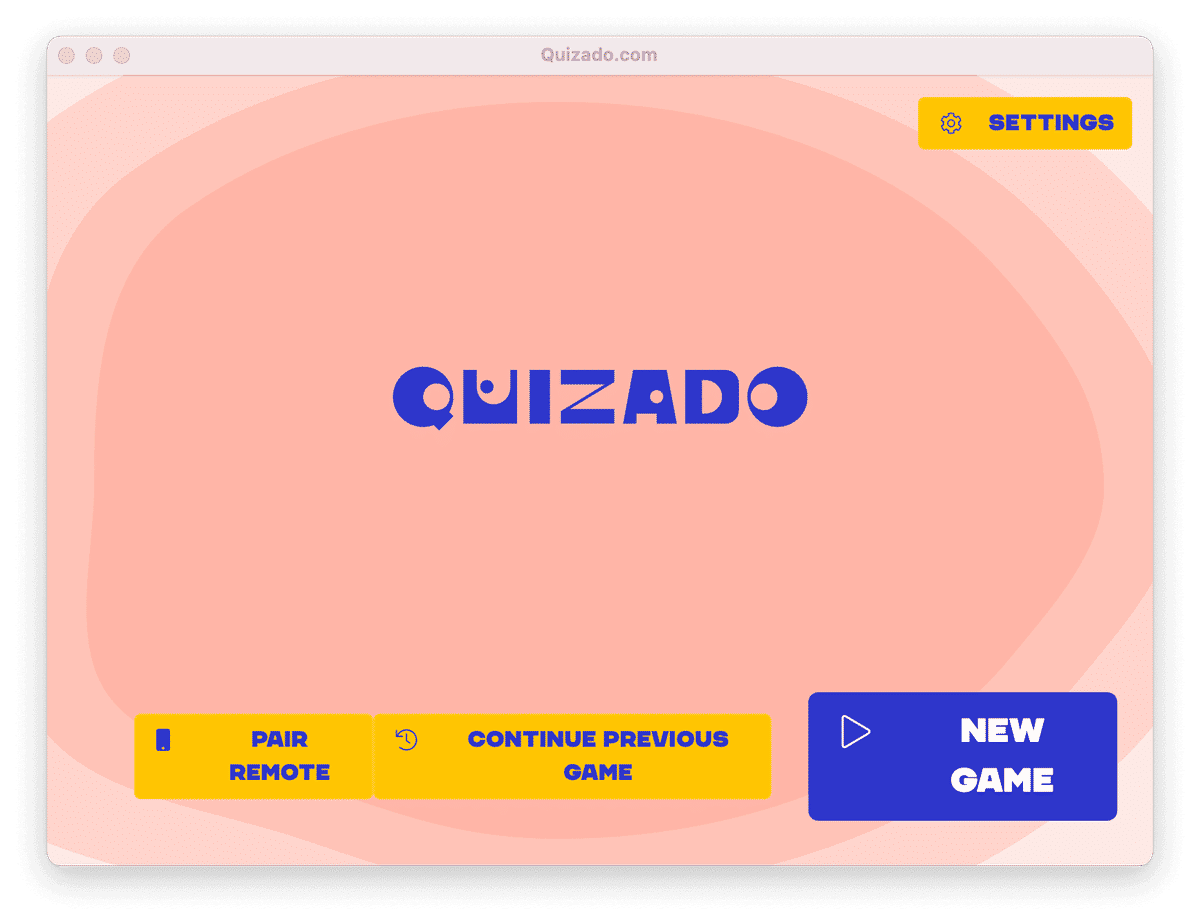
Then choose one of the connections:

Now you can control the gameplay using your mobile device! All you need to do is connect the computer to the multimedia projector to display the game screens, which can be easily controlled via phone.
Use phone as a buzzer
After launching the mobile app, choose "Connect buzzer" and scan the code from the desktop app. Set the phone between the players.

How to configure teams
After clicking on the "New game" button, a panel will be displayed on the start screen where you can modify the number of teams. All you have to do is click on the "Add another team" button at the bottom of the page. There can be three, four, or more - as many as you want! Here you can also change the name of each team and the number of possible failures before losing the ability to answer the question.

How to create your own questions
The option to add your own questions will be perfect when you want to use Quizado as a training game in a company or when you want to create some personal questions. After configuring the number of teams (and other related parameters) press the next button. You'll move on to the available sets of questions. Scroll to the end of the page and press the "Add new" button. This is the page where you can add your own questions:
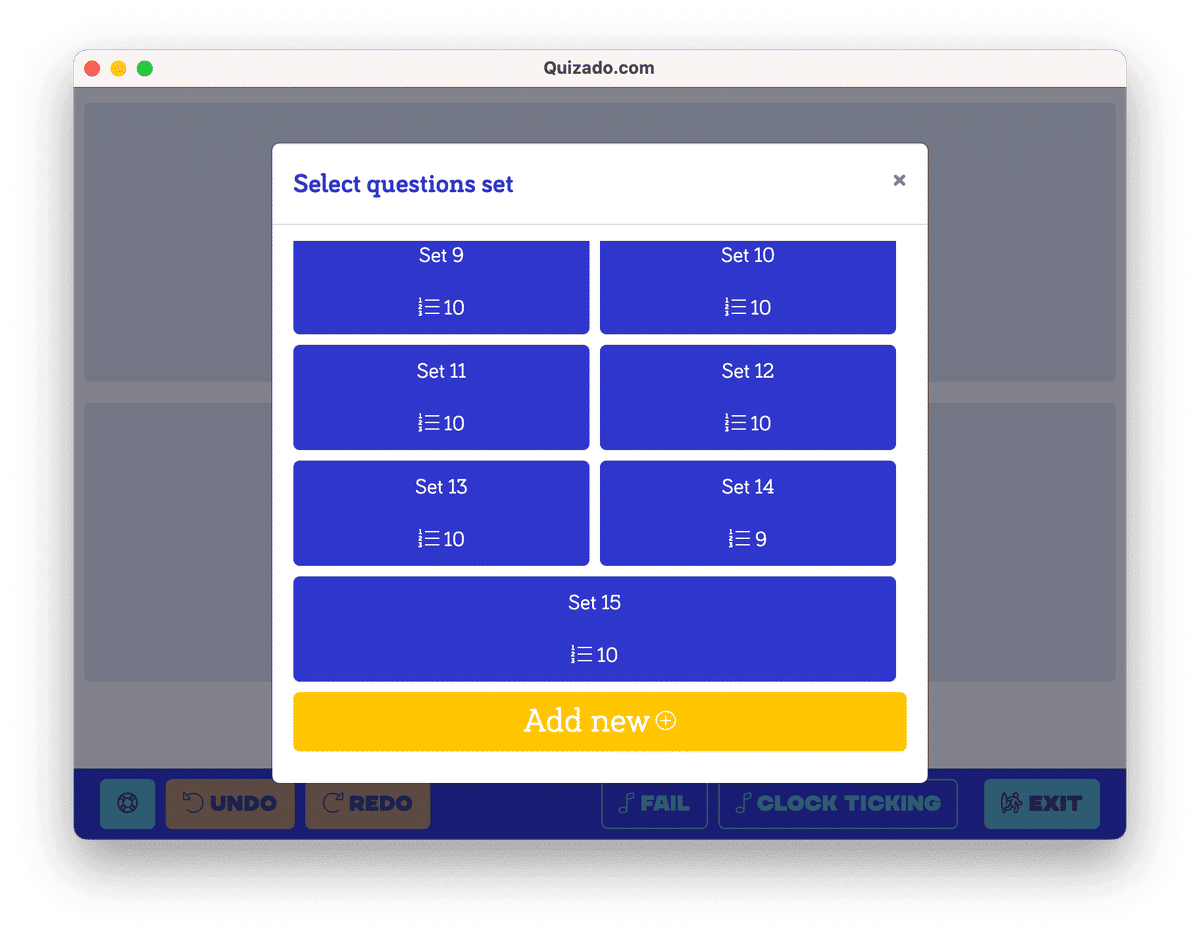
...and here you can check out examples of the question sets for your game night!
In this window, you can modify the question, answers, and scores:
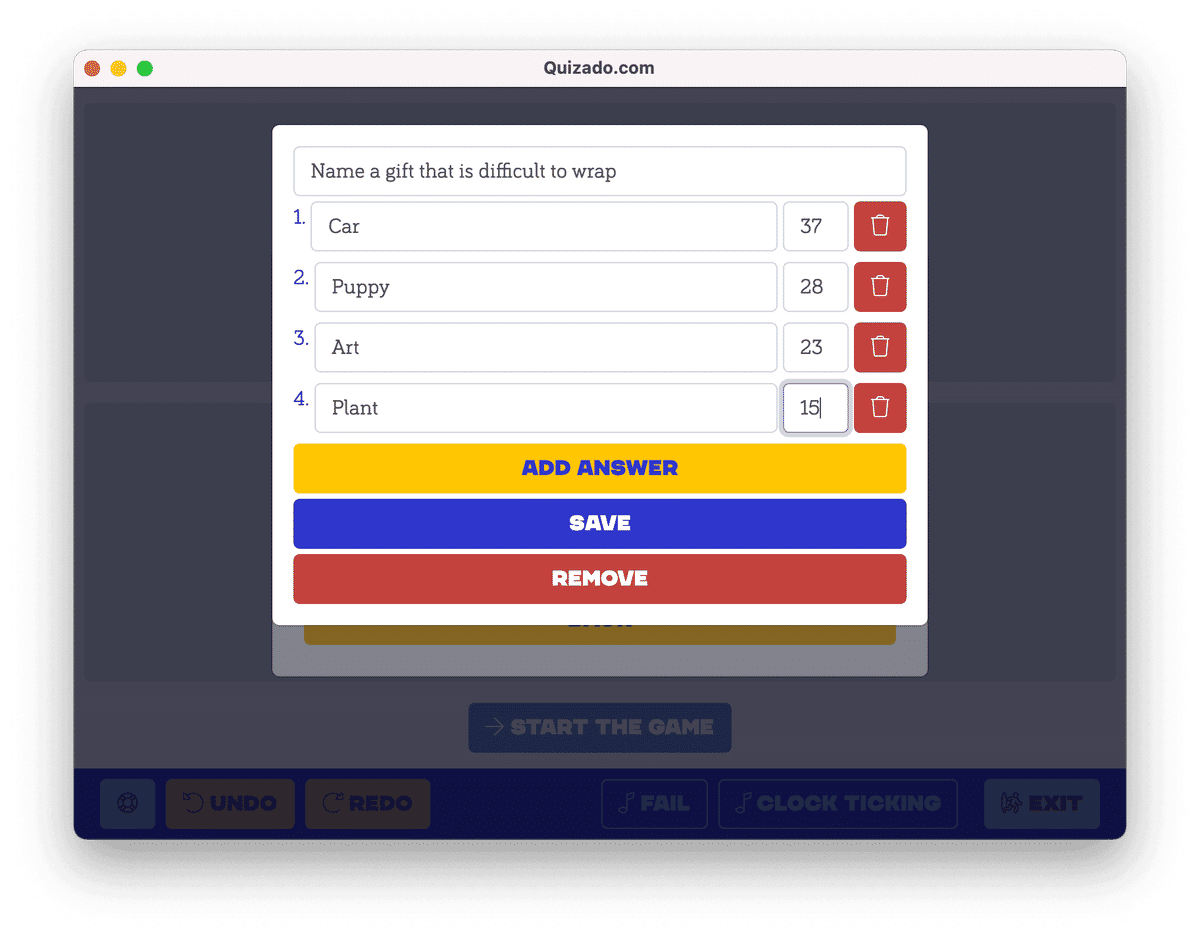
Your set can contain any number of questions, with any number of answers.
Your own questions will be perfect, for example, at a wedding, where you can test families on the knowledge of the bride and groom. It is also a great way to conduct interesting and engaging training for your company.
How to upload your logo or remove Quizado branding
If you want to upload your own logo for branding purposes (or remove ours), head to the the main menu and press the "Settings" button.
You will then be on a subpage where you can check the status of your license and license code, and change the logo:
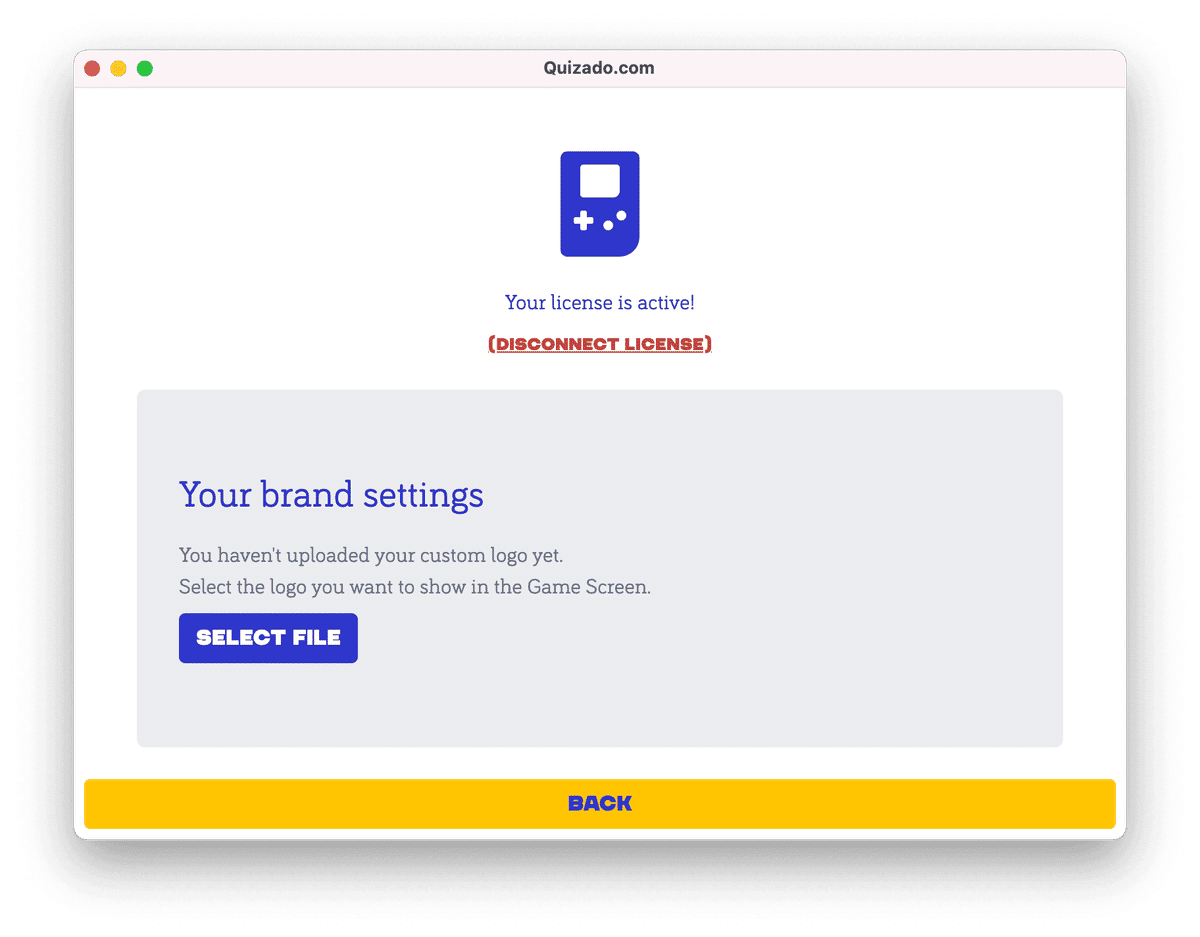
After clicking on the "Select File" button and loading the image from your computer, you can enjoy the new logo!
Use sound effects
You can make the game even more exciting by using the sound effects available in the app - countdown (a feature that informs participants, that their time is over!) or a humming sound for a wrong answer. The sound effects can be activated and deactivated at any time by the host. They can be found at the bottom of the screen in each round.

Download the Quizado app and see yourself how fun this game can be!



